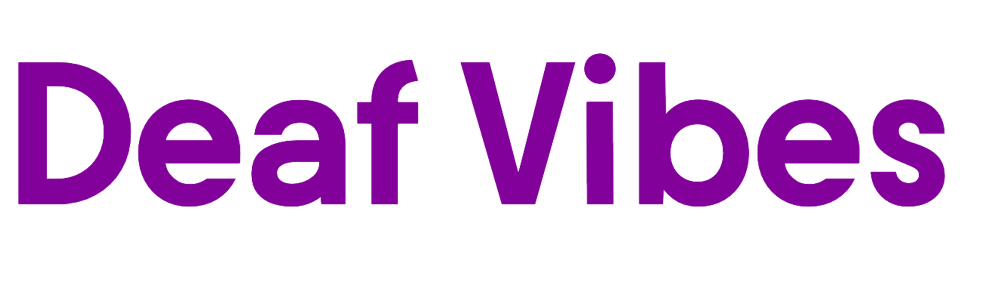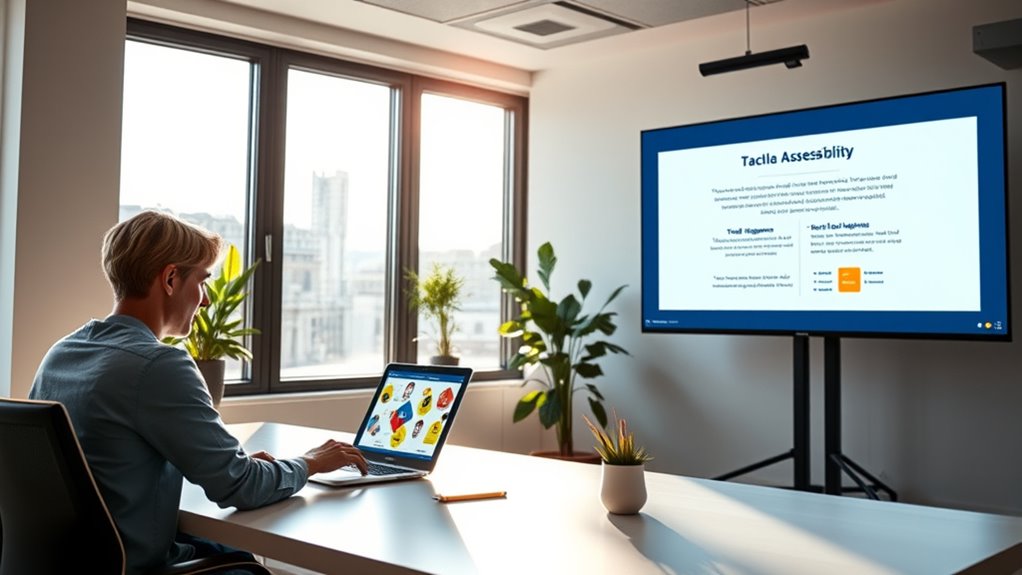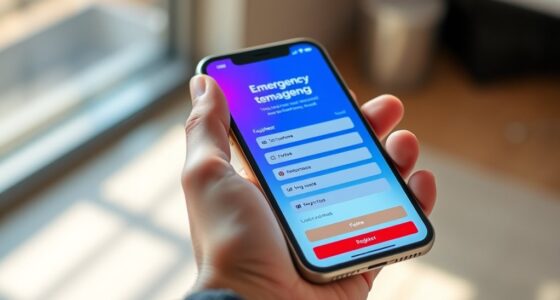To create accessible presentations without extra software, focus on high-contrast color schemes, like dark text on a light background, to boost readability for all audience members. Use clear, legible fonts, keep slides uncluttered, and add captions or summaries directly in your slides for those with hearing impairments or language barriers. Preview your slides in different lighting conditions to make certain visibility. Continuing your efforts can further improve how your message reaches everyone.
Key Takeaways
- Use high-contrast color schemes, such as dark text on light backgrounds, to improve readability without additional tools.
- Incorporate clear, legible fonts and keep slide layouts uncluttered for better visual clarity.
- Add concise captions or summaries directly on slides to support diverse audience needs.
- Preview slides in different lighting conditions to ensure sufficient contrast and visibility.
- Provide printed handouts or digital summaries to accommodate various formats and accessibility preferences.
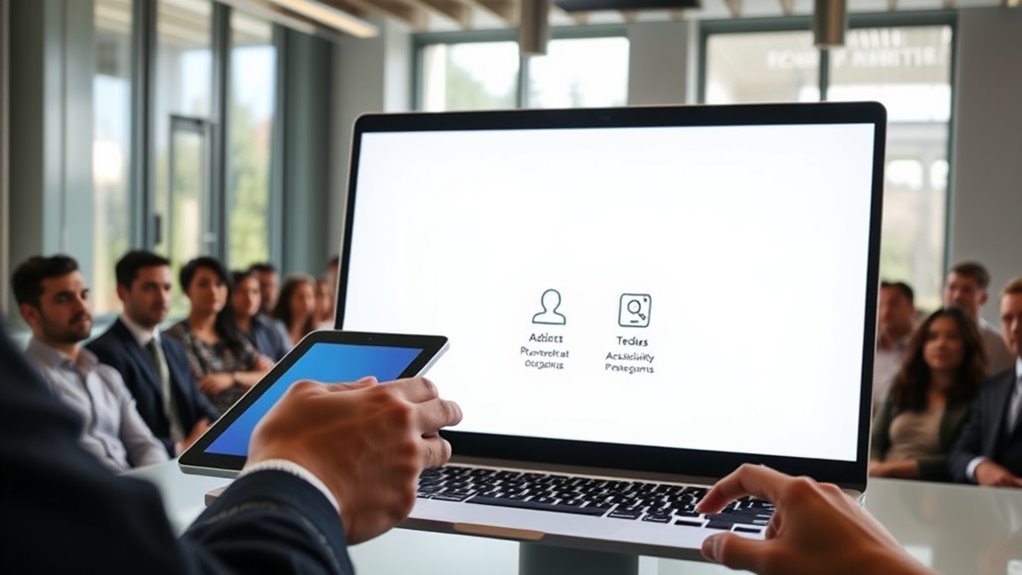
Have you ever presented to an audience that includes people with diverse accessibility needs? If so, you know how vital it is to make your presentation inclusive without needing extra software or complicated tools. One of the simplest ways to do this is by paying attention to color contrast. When selecting slide backgrounds and text, choose high-contrast combinations—dark text on a light background or vice versa. This not only makes your content more readable for people with visual impairments but also helps everyone focus better. Avoid color schemes that blend together or are hard to distinguish, such as red on green or light gray on white. By doing so, you guarantee that your message is accessible to those with color vision deficiencies and improve overall clarity for your entire audience. Incorporating color accuracy into your presentation design can further enhance visual clarity and ensure your message appears as intended across different devices and lighting conditions.
Another key aspect is providing captioning options. Even if you’re not using specialized software, you can include captions directly in your presentation. For example, when you introduce new information or quotes, consider adding text boxes with the spoken words or key points. This helps individuals who are deaf or hard of hearing follow along more easily. During live presentations, you might also consider offering a printed or digital transcript with captions or summaries beforehand. If you’re using a platform that supports live captioning, enable it or provide a link to a real-time transcription service. These captioning options make your content more accessible and demonstrate your commitment to inclusivity. Remember, captions are not only for those with hearing impairments—they also benefit non-native speakers or those in noisy environments.
Ensuring your slides are visually clear is vital. Use legible fonts, avoid cluttered layouts, and keep text concise. When designing, think about your audience’s needs and make it easy for them to absorb your message. Incorporate contrast checks—most presentation software allows you to preview how your slides look in different lighting conditions. Also, consider providing alternative formats, such as handouts or digital summaries, so people can review your material at their own pace. These small adjustments don’t require extra software but greatly enhance your presentation’s accessibility.
Frequently Asked Questions
How Can I Ensure My Presentation Is Compatible With Screen Readers?
To guarantee your presentation works with screen readers, focus on good slide structure and keyboard navigation. Use clear headings, bullet points, and descriptive labels for images. Keep the slide order logical, so screen readers can follow along easily. Test your presentation by moving through with the keyboard, ensuring all content is accessible without a mouse. These steps help make your presentation inclusive and compatible with various assistive technologies.
What Are the Best Practices for Color Contrast in Presentations?
Coincidence often highlights the importance of color contrast, as poor choices can obscure content. You should prioritize strong color harmony and maintain clear visual hierarchy, ensuring text stands out against backgrounds. Use high contrast combinations like dark text on light backgrounds or vice versa, and avoid color pairings that blend together. These practices make your presentation more accessible, helping all viewers easily distinguish key information without extra software.
How Do I Add Descriptive Alt Text to Presentation Images?
You add descriptive image descriptions by including alt text that clearly explains the image’s purpose. Follow alt text guidelines by keeping descriptions concise yet informative, avoiding redundancy, and focusing on essential details. When inserting images, right-click and select the option to add alt text or image descriptions. This guarantees your presentation is accessible, helping viewers who rely on screen readers understand all visual content effectively.
Can Accessible Presentations Be Effectively Shared on Different Devices?
You might worry about device compatibility, but accessible presentations can be shared effectively across multiple devices if you focus on format flexibility. Use common formats like PDF or HTML, which maintain readability and accessibility features. This way, your presentation remains consistent, easy to navigate, and accessible to everyone, regardless of device. By choosing versatile formats and guaranteeing compatibility, you ensure your message reaches all audiences seamlessly.
How Do I Test My Presentation’S Accessibility Before Sharing?
To test your presentation’s accessibility before sharing, start by maneuvering with your mouse to ensure all elements are easily reachable and clearly labeled. Check that font size is large enough to read comfortably and that contrast is sufficient for visibility. Use keyboard navigation if possible to simulate assistive technology. Adjust content as needed, then review again to confirm it’s accessible across different devices, guaranteeing everyone can engage with your presentation seamlessly.
Conclusion
Think of your presentation as a bridge built with sturdy, accessible planks. By designing with clarity and simplicity, you guarantee everyone can cross easily, no matter their background or abilities. When you create accessible presentations, you’re not just adding features—you’re laying down a path everyone can walk together. So, keep building bridges with care and intention, and watch your message reach every corner, connecting minds and hearts with ease.