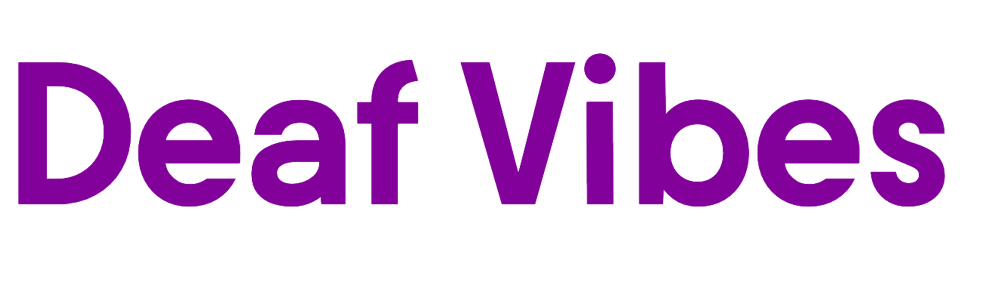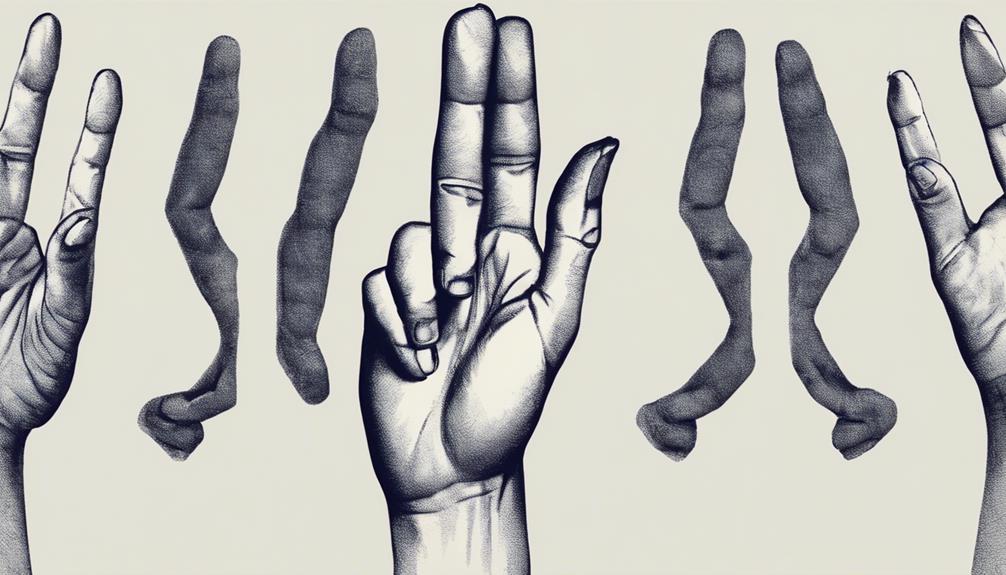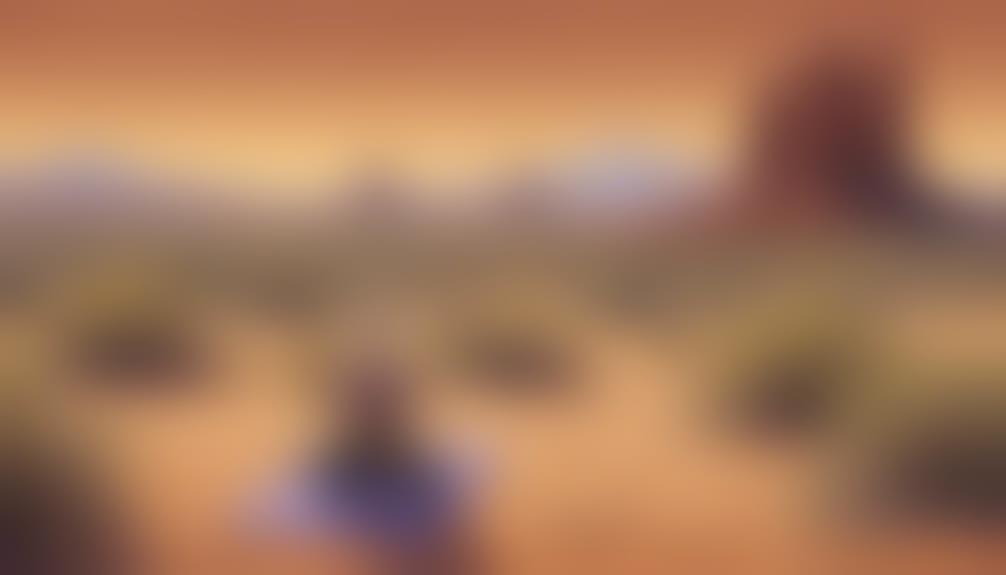We should not depend entirely on one method to effectively connect hearing aids to an iPad. While it may seem daunting, by following these five simple steps, we can establish a seamless and effortless connection.
From enabling Bluetooth on your iPad to fine-tuning settings for optimal performance, each step plays a crucial role in ensuring a successful link between your hearing aids and the iPad.
There's a world of improved hearing waiting for us just around the corner – let's uncover it together.
Key Takeaways
- Enable Bluetooth and download MFi app for connectivity.
- Pair hearing aids with iPad in Settings Accessibility.
- Adjust settings for optimal performance and convenience.
- Test connectivity and personalize audio experience for enhanced hearing.
Enable Bluetooth on Your Ipad
To connect your hearing aids with your iPad, we need to first enable Bluetooth on the iPad by navigating to Settings and activating the Bluetooth feature. This is essential for establishing a wireless connection between the two devices. Once in the Settings menu, locate the Bluetooth option and toggle it to 'On' to make your iPad discoverable to other devices, including your hearing aids.
Before attempting to pair your hearing aids with the iPad, ensure that the hearing aids are in pairing mode. This step is crucial for the devices to recognize each other and establish a connection successfully. Once both devices are ready for pairing, select your hearing aids from the list of available devices on the iPad's Bluetooth settings.
After successfully pairing your hearing aids with the iPad, you can now adjust the volume, settings, and other features of your hearing aids directly from your iPad. This seamless integration allows for a personalized and convenient experience in managing your hearing aid settings.
Download and Open the Hearing Aid App

After successfully enabling Bluetooth on your iPad and pairing your hearing aids, the next step is to download and open the specific hearing aid app from the App Store on your iPad. Search for the app designed for use with MFi hearing aids, which ensures compatibility and optimal functionality. Once downloaded, open the app and follow the on-screen instructions for setup and connection. Make sure your hearing aids are powered on and within Bluetooth range of the iPad for a seamless connection.
Within the app, you can customize various settings to suit your preferences, such as adjusting volume levels and managing different programs for distinct environments. Explore the app's features, which may include remote assistance for fine-tuning, monitoring battery status, and making real-time sound adjustments. Familiarize yourself with the app interface to get the most out of your MFi hearing aids and enhance your listening experience. Take advantage of the convenience and control the app offers in optimizing your hearing aid settings.
Pair Your Hearing Aids With Ipad
We recommend checking if your hearing aids are listed in Settings Accessibility Hearing Devices on your iPad before proceeding with the pairing process. Once you have confirmed the presence of your hearing aids in the settings, you can initiate the pairing process by following these steps:
- Turn on Bluetooth in iPad Settings Bluetooth before pairing your hearing devices.
- Follow the pairing process in Settings Accessibility Hearing Devices to connect your hearing aids.
- Ensure proper pairing completion before using the hearing devices with your iPad.
- Add Hearing Devices to Control Center for quick and easy access to manage settings.
It is crucial to ensure that the pairing is successful to enjoy seamless connectivity between your hearing aids and iPad. If you encounter any difficulties during the pairing process, don't hesitate to seek assistance from your audiologist or refer to the user manual for troubleshooting guidance. By following these steps, you can efficiently pair your hearing aids with your iPad and enhance your overall hearing experience.
Adjust Settings for Optimal Performance

For optimal performance adjustments, navigate to the Settings Accessibility Hearing Devices MFi Hearing Devices section to fine-tune and monitor your settings. In this section, you can adjust various settings to enhance the performance of your hearing aids when connected to your iPad. The table below outlines key settings and features to consider for an improved experience:
| Setting | Description | Functionality |
|---|---|---|
| Add to Control Center | Easily access and manage your hearing devices directly from the Control Center on your iPad. | Quick control and adjustments without navigating menus. |
| Accessibility Shortcut | Enable a shortcut for quick access by triple-clicking a button on your iPad. | Convenient access to settings for those with hearing aids. |
| Control on Lock Screen | Enable controls on the Lock Screen to efficiently manage battery status, microphone volume, etc. | Quick access and management even when the iPad is locked. |
Test Connectivity and Enjoy Improved Hearing
To ensure a seamless experience with your hearing aids and iPad, it's essential to test connectivity and explore the enhanced hearing capabilities. Here are some steps to help you verify the connection and enjoy improved hearing:
- Confirm that your hearing aids are Made for iPhone (MFi)-compatible for optimal connectivity with your iPad.
- Check the Bluetooth settings on your iPad and make sure your hearing aids are in pairing mode.
- Follow the provided step-by-step instructions to pair your hearing aids with your iPad through the Accessibility settings.
- Once successfully paired, take advantage of the ability to adjust settings and control features of your hearing aids directly from your iPad, allowing you to customize your audio experience to your preferences.
Frequently Asked Questions
How Do I Make Sure My Hearing Aids Are in Pairing Mode?
To ensure our hearing aids are in pairing mode, we should refer to the manufacturer's instructions for the specific model.
Typically, putting rechargeable aids in the charger or opening/closing the battery doors activates pairing mode. Look for visual or auditory cues like flashing lights or beeps indicating the aids are ready to pair.
Some devices may require pressing specific buttons or combinations to enter pairing mode. Consult the user manual or contact the manufacturer for precise steps.
How Do I Sync My Hearing Aids to My Tablet?
Syncing hearing aids with a tablet can be a breeze. First, ensure Bluetooth is on and access Hearing Devices in Accessibility to pair.
Reboot the aids to make them visible for connection. Place rechargeable aids in the charger for pairing mode or open/close battery doors for regular aids.
Tap Right (R) and Left (L) for pairing messages, then click Pair twice to complete the process.
Enjoy a seamless experience connecting your aids to the tablet!
How Do I Get My Iphone to Recognize My Hearing Aids?
To get our iPhone to recognize our hearing aids, we need to ensure they're MFi certified for compatibility. Turn on Bluetooth on the iPhone and put the hearing aids in pairing mode.
Access Settings, then Accessibility, and select Hearing Devices to start the pairing process. Follow the on-screen instructions for completing the pairing and allow time for the connection to establish.
Once connected, we can adjust settings and control the hearing aids through the iPhone's Accessibility settings.
How Do I Connect My Phonak Hearing Aids to My Ipad Bluetooth?
To connect Phonak hearing aids to an iPad via Bluetooth, ensure both devices have Bluetooth enabled.
Place the hearing aids in pairing mode and access iPad settings to search for available devices.
Select the Phonak hearing aids from the list and follow on-screen prompts to complete pairing.
Once successful, enjoy streaming audio and other features.
Make sure to keep both devices in close proximity for optimal connectivity.
Conclusion
In conclusion, by following these 5 simple steps, we can easily connect our hearing aids with an iPad for an enhanced listening experience.
Just like tuning into our favorite radio station, syncing our devices allows us to enjoy crystal-clear sound quality and seamless connectivity.
So, don't miss a beat – follow these steps and immerse yourself in a world of improved hearing with your iPad and hearing aids.