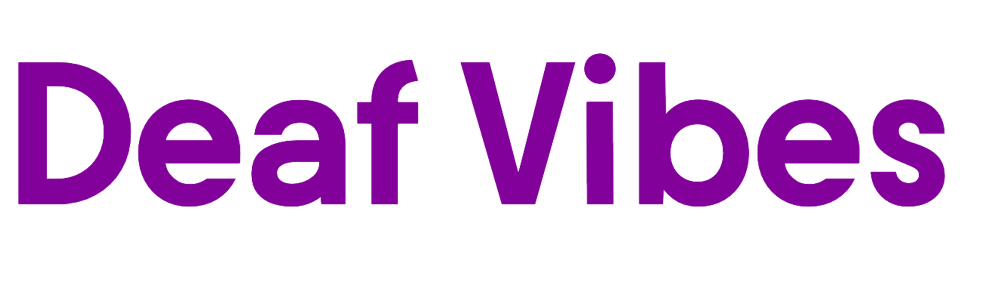Beginning the process of pairing Phonak hearing aids is akin to embarking on a voyage into uncharted waters; although it may seem daunting, it guarantees a seamless journey towards perfect connectivity.
As we unravel the ten straightforward steps, we unveil the key to effortlessly syncing your hearing aids with a myriad of devices.
Stay tuned to uncover how these simple instructions can revolutionize your auditory experience and elevate your technological interactions to newfound heights.
Key Takeaways
- Verify device compatibility and activate Bluetooth for Phonak aids.
- Follow pairing process by activating aid pairing mode and connecting to device.
- Customize settings for optimal sound quality and test in various environments.
- Adjust sound levels for clarity, evaluate performance, and filter background noise for improved speech understanding.
Checking Hearing Aid Compatibility
To ensure seamless pairing of Phonak hearing aids, it's essential to verify their compatibility with Bluetooth-enabled devices. Checking the Phonak website for a list of compatible hearing aids with Bluetooth capabilities is a good starting point. It's crucial to ensure that your specific hearing aid model is compatible with the device you intend to pair it with. Additionally, verifying that your computer or smartphone supports Bluetooth connectivity for hearing aids is important for successful pairing.
When seeking compatibility details, refer to the user manual of your Phonak hearing aid. The manual often contains specific instructions on which devices are compatible with your particular model. If you encounter difficulties or have questions regarding compatibility, reaching out to a hearing care professional or contacting Phonak customer support can provide valuable assistance. These resources can help in determining whether your Phonak hearing aid is compatible with different devices, ensuring a smooth and effective Bluetooth connection.
Activating Bluetooth on Your Device
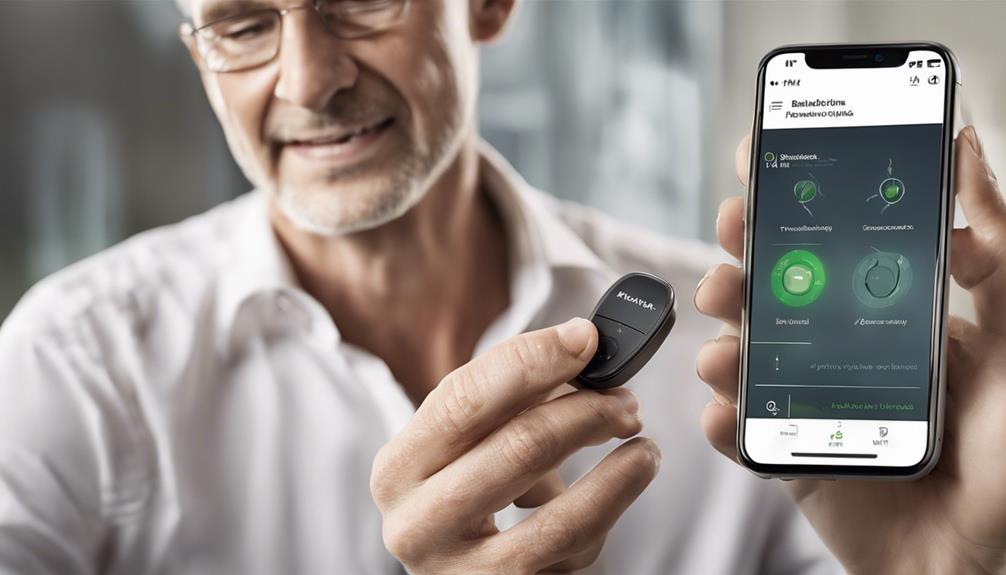
Upon accessing the settings menu on your device, locate and activate the Bluetooth feature to enable wireless connectivity with your Phonak hearing aids. Here are four simple steps to help you activate Bluetooth on your device:
- Navigate to the settings menu on your device.
- Look for the Bluetooth option and toggle it on.
- Ensure that Bluetooth is enabled on your device to establish a connection with your Phonak hearing aids.
- If needed, put your Phonak hearing aids into pairing mode to allow them to be discovered by your device.
Activating Bluetooth is a crucial step in the process of pairing your Phonak hearing aids for seamless connectivity. Once Bluetooth is activated, your device will scan for available devices, including your Phonak hearing aids. Following the on-screen instructions will guide you through the pairing process, ensuring a smooth and hassle-free connection experience.
Entering Pairing Mode on Phonak Aids
When getting ready to pair Phonak hearing aids, it's crucial to understand how to activate pairing mode effectively. This mode is key to establishing connections with external devices like smartphones or computers.
Troubleshooting pairing issues may also be necessary to ensure a seamless connection experience.
Pairing Mode Activation
Let's put our Phonak hearing aids in pairing mode by holding down the Bluetooth button for a few seconds until a tone or light indicates activation. Here are four steps to guide you through the pairing mode activation process:
- Press and hold the Bluetooth button on your Phonak hearing aids.
- Wait for a tone or light indicator to confirm that the aids are now in pairing mode.
- Ensure that the aids are placed close to the device you want to connect to.
- Check the external device for the Phonak aids in the list of available Bluetooth devices and select them for connection.
Activating pairing mode is essential for establishing a seamless wireless connection between your Phonak hearing aids and your desired device.
Troubleshooting Pairing Issues
We often resolve pairing issues with Phonak hearing aids by ensuring both aids are turned off, then pressing and holding the button on each aid until the indicator light flashes. If you encounter difficulties entering pairing mode, contacting Phonak Support for troubleshooting tips is recommended. Here are some general troubleshooting tips to help you successfully enter pairing mode on your Phonak aids:
| Troubleshooting Tips for Pairing Mode |
|---|
| Ensure both aids are turned off |
| Press and hold the button on each aid |
| Look for the indicator light to start flashing |
| Contact Phonak Support if issues persist |
Remember to refer to the user manual or online resources for specific instructions tailored to your model of Phonak hearing aids.
Searching for Available Devices
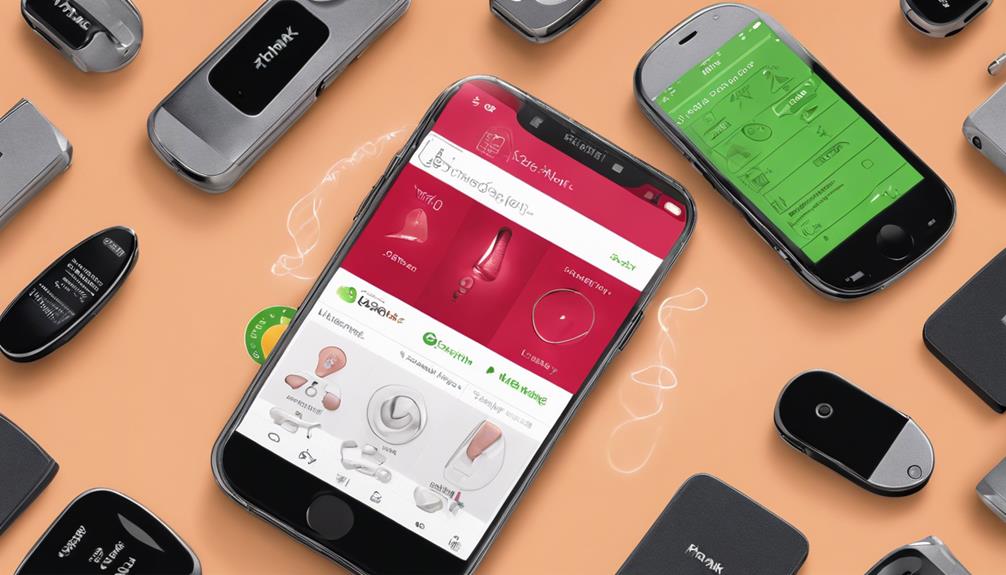
When searching for available devices, we need to ensure that our Phonak hearing aid is in pairing mode and that the device we want to pair with is within Bluetooth range.
Check the list of found devices on our computer or smartphone to locate the Phonak hearing aid by its specific name or model.
Follow the on-screen instructions to select and connect the Phonak hearing aid for seamless pairing.
Locate Nearby Devices
To begin locating nearby devices for pairing, ensure that Bluetooth is enabled on both your Phonak hearing aid and the desired device. Here are the steps to locate nearby devices effectively:
- Activate Bluetooth: Turn on Bluetooth on both your Phonak hearing aid and the device you wish to pair.
- Initiate Scanning: Use the scanning function on the device to search for available Bluetooth devices.
- Proximity: Keep both devices close to each other to establish a stable connection.
- Identify Devices: Look for your Phonak hearing aid in the list of detected devices on the pairing device.
Scan for Compatible Devices
To move forward with pairing your Phonak hearing aid, the next step involves scanning for compatible devices to facilitate the connection process successfully.
When scanning, ensure your hearing aid is in pairing mode and your device's Bluetooth is activated. This allows your device to search for nearby Bluetooth-enabled devices, including your Phonak hearing aid.
Once your hearing aid appears on the list of available devices, select it to start the pairing process. Scanning for compatible devices is crucial for establishing a seamless connection between your hearing aid and your device.
Connecting to Your Phonak Hearing Aids

To connect to your Phonak hearing aids, ensure you have placed them into pairing mode per the manufacturer's instructions. Once this is done, follow these steps to establish a seamless connection:
- Access the Bluetooth settings on your device, whether it's a smartphone, tablet, or computer.
- Scan for available Bluetooth devices, and you should see your Phonak hearing aids listed.
- Select your Phonak hearing aids from the list of available devices.
- Follow the on-screen instructions to complete the pairing process with your Phonak hearing aids.
Verifying Successful Connection
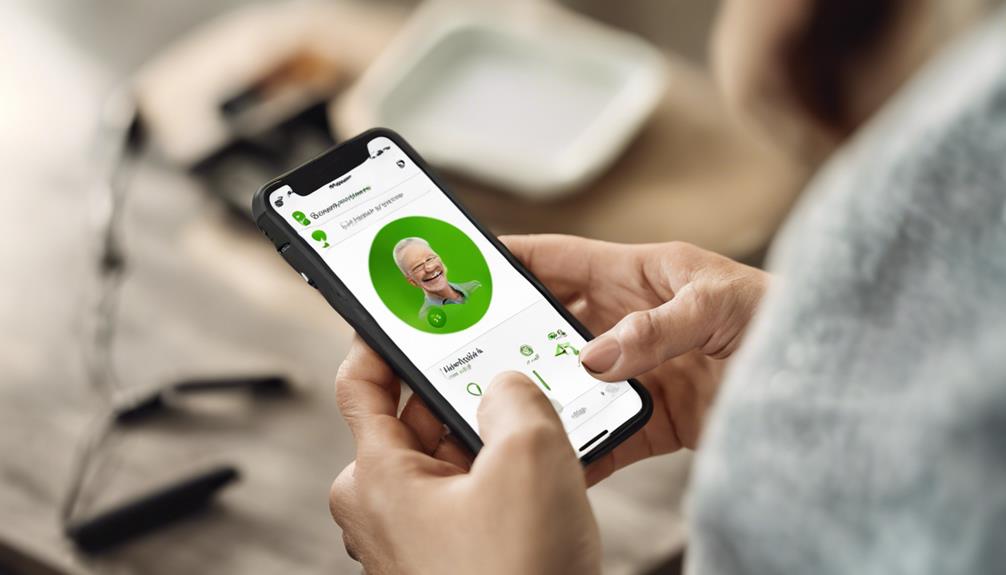
After successfully pairing your Phonak hearing aids, it's essential to verify the connection for optimal functionality.
To do this, first, check for the Bluetooth symbol or indication on your device to confirm a successful connection.
Next, ensure that the Phonak hearing aid is recognized and listed in your device's Bluetooth settings.
Test the audio output by playing a sound or music through your connected Phonak hearing aid. This step confirms that the audio is being transmitted correctly.
Additionally, make sure you can adjust the volume and settings of the hearing aid through your device, as this is crucial for personalized usage.
Lastly, confirm that you can seamlessly switch between audio sources on your device and the Phonak hearing aid to ensure smooth transitions.
Verifying these aspects will help guarantee a successful connection and optimal performance of your Phonak hearing aids.
Adjusting Volume and Settings

Adjusting volume and settings on Phonak hearing aids can be discreetly done using a remote control or smartphone app, allowing for personalized adjustments to meet individual preferences and environmental needs. Here are some key points to consider:
- Customizable Settings: Program selection, noise reduction, and microphone focus can be tailored to suit various environments, ensuring optimal performance in different situations.
- Independent Volume Control: Adjustments can be made independently for each ear, accommodating variations in hearing sensitivity between the left and right ear.
- Fine-Tuning for Clarity: Fine-tuning settings for speech clarity and comfort can significantly enhance the overall listening experience, providing a more natural sound quality.
- Optimizing Performance: Regularly adjusting volume and settings based on personal preferences and environmental conditions is essential to optimize the performance of your hearing aids, ensuring they meet your specific needs and preferences effectively.
Testing Sound Quality

When testing sound quality in Phonak hearing aids, we focus on adjusting sound levels to ensure clarity and comfort in different situations. Filtering background noise and evaluating speech clarity are crucial aspects of assessing the overall performance.
Sound Level Adjustment
To optimize the sound quality of your Phonak hearing aids, adjust the volume gradually starting from a comfortable level for speech or music. When testing sound quality, follow these steps:
- Set the volume initially to a level where speech or music is clear and easily understandable.
- Gradually increase the volume to evaluate clarity and loudness without causing discomfort.
- Ensure that the sound remains crisp and undistorted as you adjust the volume levels.
- Test the sound quality in different environments to fine-tune the settings for the best hearing experience.
Background Noise Filtering
Background noise filtering in Phonak hearing aids utilizes advanced algorithms to enhance sound quality by reducing unwanted environmental sounds, thereby improving speech clarity and overall listening experience. This technology is designed to make speech clearer and easier to understand for users.
By adjusting the level of background noise filtering based on individual preferences and listening environments, users can optimize their sound experience. Testing the effectiveness of sound quality with background noise filtering can be done in various settings to ensure it meets the user's needs.
Ultimately, the improved sound quality achieved through background noise filtering can lead to better communication and an enhanced overall listening experience, making Phonak hearing aids a valuable tool for individuals seeking improved hearing solutions.
Speech Clarity Evaluation
Let's assess the sound quality of your Phonak hearing aids by conducting a speech clarity evaluation using Phonak's dedicated tool.
- Place yourself in a quiet environment to eliminate background noise interference.
- Follow the instructions provided by Phonak to start the speech clarity evaluation.
- Pay attention to the clarity and crispness of speech sounds transmitted and amplified by your hearing aids.
- Make necessary adjustments to optimize speech clarity based on the evaluation results.
Troubleshooting Common Connectivity Issues

If experiencing connectivity issues with your Phonak hearing aids, it's essential to first check the Bluetooth status on both devices to ensure they're enabled and within range. Sometimes a simple restart of the devices can help refresh the connection and resolve minor issues. Additionally, make sure that the Phonak hearing aid is in pairing mode before attempting to connect it to your device. Interference from other electronic devices can also disrupt the Bluetooth signal, so ensure there are no such obstructions during the pairing process.
If problems persist, consult the user manual for troubleshooting tips or reach out to Phonak support for further assistance. They've a dedicated team ready to help you address any connectivity issues you may encounter. By following these steps and seeking support when needed, you can ensure a seamless connection between your hearing aids and your devices for an optimal audio experience.
Enjoying Seamless Audio Experience

To fully immerse yourself in a seamless audio experience, pairing your Phonak hearing aids with computers is a simple and effective way to enhance your audio streaming capabilities. When connecting your Phonak hearing aids to your computer, you can enjoy a range of benefits:
- Enhanced Audio Quality: Experience improved sound quality for movies and music, allowing you to enjoy your favorite content with clarity.
- Easy Source Switching: Seamlessly switch between audio sources on your computer and Phonak hearing aids once they're paired, giving you flexibility in your listening experience.
- Virtual Meetings: Open up new opportunities for engaging in virtual meetings and conferences with clear sound transmission, ensuring you never miss a word.
- Convenient Control: Utilize the myPhonak app to adjust settings and personalize your audio experience effortlessly, enhancing your overall enjoyment.
Frequently Asked Questions
How Do You Put Phonak Hearing Aids in Pairing Mode?
To put Phonak hearing aids in pairing mode, follow these steps:
- Ensure the devices are powered on first.
- Locate the pairing button or switch on the hearing aids.
- Press and hold the pairing button until a light or indicator starts flashing.
- This flashing light means the hearing aids are in pairing mode, ready to connect.
- Follow the device's instructions to successfully complete the pairing process.
Having the hearing aids in pairing mode allows them to connect to other devices seamlessly, enhancing the overall user experience.
How Do You Put a Hearing Aid in Pairing Mode?
When we put a hearing aid in pairing mode, we locate the Bluetooth button and hold it down until a light blinks. It's crucial to keep the devices close for a successful connection.
Following the manufacturer's instructions is vital for proper pairing. Once in pairing mode, we search for the hearing aid on the device's Bluetooth settings and select it. This process ensures seamless connectivity and optimal performance.
Why Are Myphonak Hearing Aids Not Connecting?
If your MyPhonak hearing aids aren't connecting, check if they're in pairing mode and ensure Bluetooth is enabled on your device.
Keep both devices close for a stable connection. Restart them to troubleshoot any issues. Follow on-screen instructions carefully during pairing.
If problems persist, contact Phonak support for further assistance. Remember, a successful connection often requires patience and attention to detail.
Why Does Only One Phonak Hearing Aid Connect to Bluetooth?
When only one Phonak hearing aid connects to Bluetooth, we should first ensure the other hearing aid is in pairing mode.
Check if the Bluetooth device supports dual hearing aid connectivity.
Reset and repair both hearing aids.
Updating the firmware can also help resolve connectivity issues.
If the problem persists, contacting Phonak customer support for assistance is recommended.
Conclusion
In conclusion, by following these 10 easy steps, you can seamlessly connect your Phonak hearing aids to various devices for an enhanced audio experience.
So, why not take a few moments to pair your devices and enjoy the benefits of clear sound quality?
Remember, with Phonak, the world of audio streaming is at your fingertips.
Let's make every sound count!