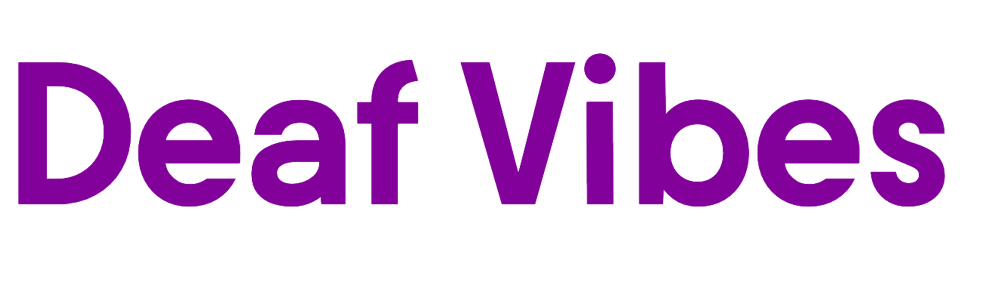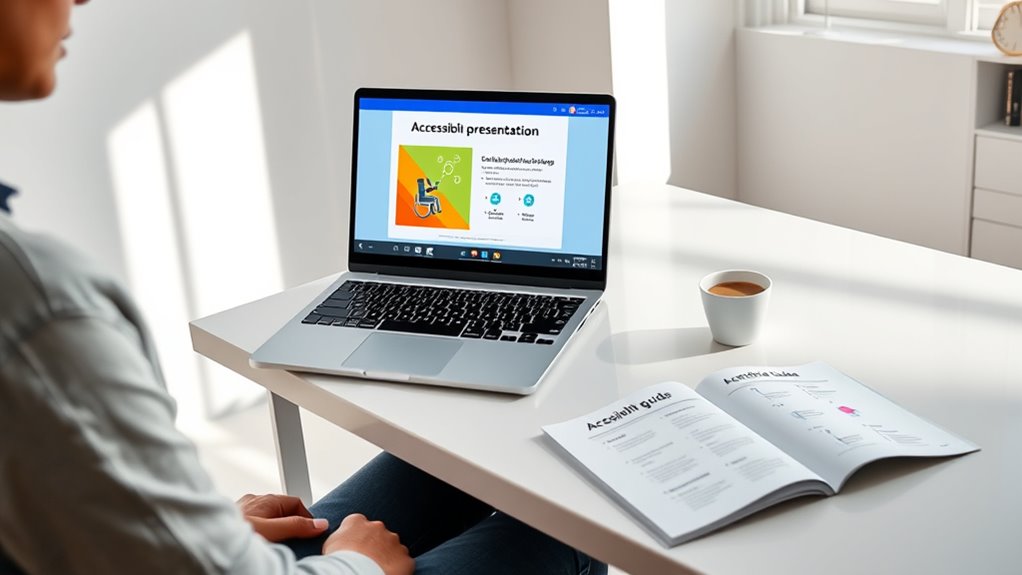To create accessible presentations without extra software, focus on clear, simple slide design using standard fonts like Arial or Verdana at at least 24-point size. Use high contrast colors for text and visuals, add concise descriptions to explain images, and keep layouts uncluttered with consistent formatting. Incorporate visual cues and signposting to guide your audience, while minimizing distractions. If you follow these tips, you’ll discover how to make your slides more inclusive and engaging.
Key Takeaways
- Use simple, sans-serif fonts like Arial or Verdana for easy readability.
- Ensure high contrast between text and background colors to improve visibility.
- Add clear, concise descriptions or captions to all visuals and charts.
- Maintain consistent slide layouts, font sizes, and limited color palettes to reduce clutter.
- Use verbal signposting and brief bullet points to communicate key ideas clearly.
Keep Slide Text Clear and Readable

To make sure your presentation is accessible, keep your slide text clear and easy to read. Focus on font readability by choosing simple, sans-serif fonts like Arial or Verdana, which are easier to decipher quickly. Avoid decorative or overly stylized fonts that can hinder comprehension. Maintain slide simplicity by limiting the amount of text on each slide—use short phrases or bullet points instead of lengthy paragraphs. Guarantee your font size is large enough to be read from the back of the room, typically at least 24 points. Use consistent font styles and avoid cluttered layouts, so your audience can easily follow your message. Clear, straightforward text enhances understanding and keeps everyone engaged without unnecessary distractions. Also, consider the visual clarity of your slides to ensure all viewers can comfortably read and interpret the content.
Use High Contrast Colors for Better Visibility

Using high contrast colors makes your presentation easier to see for everyone. You should pick distinct color combinations, test for color blindness, and add text or cues that don’t rely solely on color. These steps guarantee your message comes through clearly to all audiences. Incorporating vetted design principles ensures your slides are both effective and accessible.
Choose Distinct Color Combinations
Choosing distinct color combinations is essential for making your presentations accessible. You want to select colors that stand out clearly against each other, ensuring high contrast for better visibility. This improves readability for everyone, especially those with visual impairments. Focus on color harmony so your slides remain visually appealing without sacrificing clarity. Consistent use of color combinations also supports branding consistency, reinforcing your message and style. Avoid pairing similar shades that blend together or cause confusion. Instead, opt for bold, contrasting colors that make text, charts, and visuals pop. Remember, the goal is to communicate your information effectively while maintaining a professional look. By choosing distinct, high-contrast colors, you ensure your presentation is inclusive and easy to follow for all audiences. Incorporating local tips can further enhance your presentation’s effectiveness by tailoring visuals to your specific audience needs.
Test for Color Blindness
Testing your presentation for color blindness guarantees that your high-contrast color choices remain effective for all viewers. You can do this by checking how your slides look through online tools or by simulating color blindness conditions. Focus on making sure sufficient color contrast so that text, shapes, and important details stand out clearly. Good color contrast enhances color differentiation, making it easier for everyone to distinguish key information, regardless of visual ability. Avoid relying solely on color to convey meaning; instead, verify that the contrast remains strong across different color schemes. By testing for color blindness, you guarantee your presentation remains accessible, legible, and engaging for all audiences, regardless of how they perceive color. Additionally, understanding your contrast ratio helps ensure that your visuals meet accessibility standards and are easily perceivable by viewers with various visual capabilities.
Use Text and Color Cues
To guarantee your audience can easily grasp key information, combine high contrast colors with clear text and visual cues. Use color coding strategically to highlight important points, but don’t rely on color alone—add text emphasis like bold or italics for clarity. Select colors with strong contrast, such as dark text on a light background, ensuring visibility for all viewers. This makes your slides more accessible, especially for those with visual impairments or color vision deficiencies. Remember, color cues should complement, not replace, text-based cues. By pairing high contrast colors with precise text emphasis, you create a more inclusive presentation that communicates clearly, regardless of visual differences. Incorporating accessible design principles can further enhance the effectiveness of your presentation for diverse audiences. This approach helps your audience focus on the content without confusion or frustration.
Incorporate Descriptive Text for Visuals

Including descriptive text for visuals guarantees that everyone can understand your presentation, regardless of their ability to see images. When you add clear, concise descriptions—such as explaining charts, graphs, or photos—you enhance visual storytelling and foster emotional engagement. Descriptive text helps viewers grasp the context and significance of visuals, making your message more inclusive. For example, if you show a photo of a community event, briefly describe what’s happening and who’s involved. This ensures visually impaired audience members can follow along and connect emotionally. Keep descriptions specific and relevant, avoiding unnecessary details. By integrating descriptive text naturally into your slides, you create a more accessible, engaging experience that resonates with all viewers. Recognizing narcissistic traits in visuals can help you tailor your message to diverse audiences and promote understanding.
Choose Legible Fonts and Appropriate Sizes

You should choose clear, easy-to-read fonts that don’t distract from your message. Make certain your text size is large enough for everyone to see comfortably, especially from the back of the room. Selecting the right typeface and size helps guarantee your audience can easily understand your presentation. Incorporating inspirational quotes about clarity and support can also enhance your message’s impact.
Select Clear Typeface
Choosing the right typeface is essential for creating accessible presentations. Your font selection impacts readability and helps convey your message clearly. Opt for clear, simple typefaces like Arial, Calibri, or Verdana, which are easy to read on screens. Avoid decorative fonts that can confuse or distract your audience. Establish a strong typography hierarchy by using consistent font styles for headings, subheadings, and body text. This guides viewers smoothly through your content and emphasizes key points. Keep in mind that clear typefaces reduce strain and improve comprehension, especially for viewers with visual impairments or reading difficulties. Prioritize simplicity and consistency in your font choices to enhance accessibility, ensuring your presentation reaches and engages everyone effectively. Additionally, understanding market growth projected at over 40% CAGR in AI tech by 2025 can inform your decision to incorporate AI-driven tools that improve presentation accessibility and engagement.
Use Suitable Text Size
Selecting a suitable text size is essential for guaranteeing your audience can easily read your presentation. The right font size directly impacts text readability, making sure your message is clear without straining the eyes. Aim for a minimum of 24 points for body text and larger sizes for headings. Smaller font sizes can be difficult to read, especially from a distance, so avoid using fonts below 18 points unless necessary. Consistent font size throughout your slides helps maintain a professional look and improves comprehension. Remember, the goal is to make your content accessible to everyone, including those with visual impairments. By choosing an appropriate font size, you ensure your message is communicated effectively and your presentation remains engaging and easy to follow. Additionally, AI safety measures are crucial in ensuring that your content remains secure and trustworthy, especially when shared publicly.
Simplify Slide Layouts for Clarity

Simplifying slide layouts is essential for making your presentations clearer and more accessible. A clean, uncluttered slide helps your audience focus on key messages. To achieve this, consider the following:
A clean, uncluttered slide ensures your audience stays focused on your core message.
- Use consistent slide layouts to maintain visual balance across your presentation.
- Limit the amount of text and visuals on each slide to reduce clutter.
- Arrange elements with ample white space, ensuring a balanced visual flow that guides viewers naturally.
- Incorporate visual hierarchy principles to emphasize important information and improve overall clarity.
Add Alternative Text to Images and Charts

Adding alternative text helps everyone understand your visuals quickly. Make certain your descriptions are clear and focus on the most important details. Using descriptive file names and keeping text concise ensures your content stays accessible and easy to follow.
Describe Visual Content Clearly
Clear descriptions of visual content are essential for making your presentations accessible. When you add descriptive labeling, you help everyone understand the visual story you’re telling. Effective descriptions should highlight key details, context, and purpose, ensuring viewers grasp the full message. Use simple language and avoid unnecessary jargon. Consider these tips:
- Provide concise yet detailed explanations for images and charts
- Focus on the main message or data point being conveyed
- Use descriptive language that complements your visual storytelling
Use Descriptive File Names
Using descriptive file names and adding alternative text to images and charts considerably improve your presentation’s accessibility. Clear file naming conventions help you quickly identify content and streamline metadata management, making updates easier. Instead of generic names like “image1.png,” use descriptive labels such as “annual_sales_chart_2023.png.” This practice benefits everyone, especially those relying on screen readers. Consider the table below for examples of effective naming conventions:
| Non-Descriptive Name | Descriptive Name |
|---|---|
| chart1.png | quarterly_revenue_q2_2023.png |
| photo123.jpg | team_meeting_june_2023.jpg |
| graph_final.svg | customer_satisfaction_trends.svg |
| diagram1.pdf | product_flow_diagram.pdf |
Adopting these habits enhances your presentation’s accessibility and simplifies content management.
Keep Text Concise and Relevant
To make your presentations accessible, keep your text concise and focused on the main message. When adding images and charts, captioning images helps clarify their purpose for all viewers. Use clear, brief descriptions that directly explain the visual content. For accessible animations, guarantee they don’t distract or overwhelm; consider simple, straightforward movements that enhance understanding. Remember to prioritize relevant information, avoiding unnecessary details that could confuse or distract your audience.
- Caption images with concise, descriptive text
- Use accessible animations that support the message
- Keep text on visuals brief and to the point
Use Consistent Formatting Throughout the Presentation
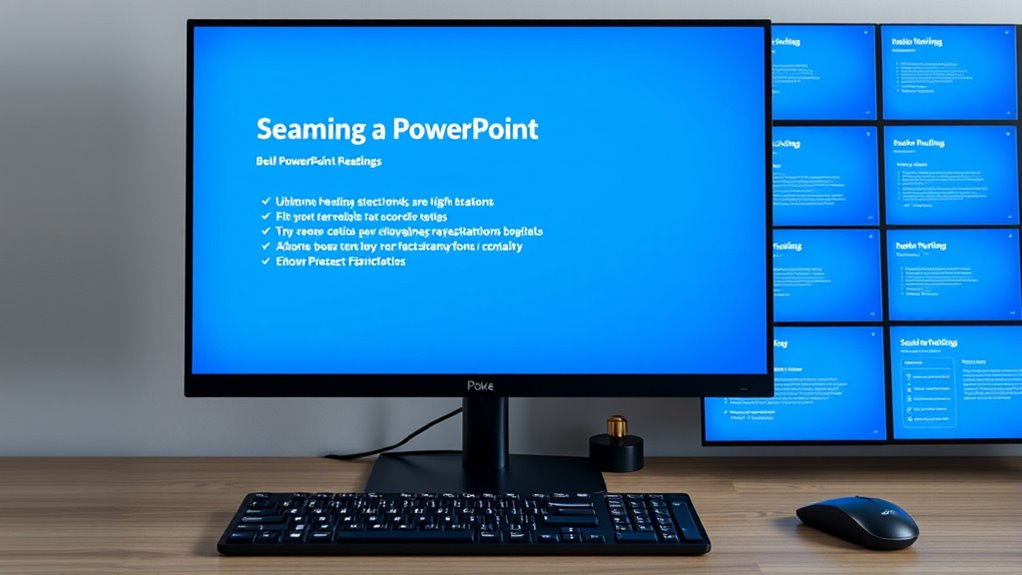
Maintaining consistent formatting throughout your presentation helps your audience follow your message more easily. Focus on font consistency by using the same font style and size for headings, body text, and labels. This creates a cohesive look and reduces distractions. Guarantee layout uniformity by aligning text, images, and other elements consistently across slides. Stick to a limited color palette and avoid changing styles randomly, as inconsistent formatting can confuse viewers and hinder comprehension. Using the same formatting cues throughout your presentation helps establish a clear visual hierarchy, making it easier for your audience to understand important points. Consistent formatting not only enhances professionalism but also improves accessibility for all viewers.
Incorporate Visual Cues and Signposting

Incorporating visual cues and signposting guides your audience through your presentation, making it easier for them to follow your key points. Clear signposting helps listeners understand where you are and what’s coming next. Use visual cues like arrows, icons, and color contrasts to highlight important information and direct attention. You can also include verbal signposting, such as phrases like “Next, we’ll discuss…” or “The key point is…,” to clarify your structure. To enhance accessibility, guarantee these cues are simple and consistent. Consider these strategies:
- Use contrasting colors to emphasize transitions
- Include icons or symbols for key sections
- Clearly label slides or segments to signal shifts in topic
Effective signposting and visual cues make your presentation more navigable and engaging for all audiences.
Minimize Clutter and Distractions on Slides
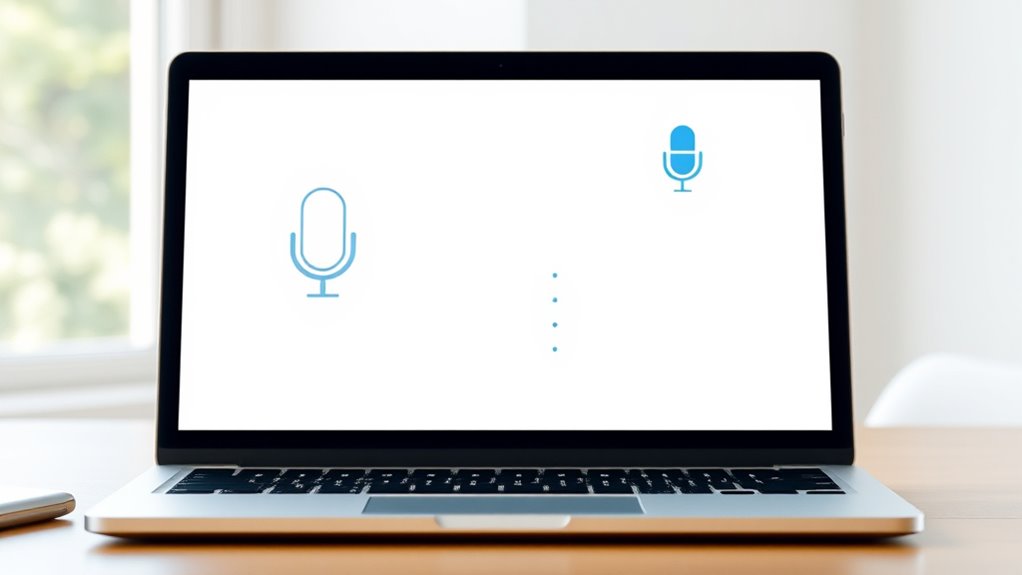
Clear visual cues and signposting help your audience follow your message, but cluttered slides can undermine their effectiveness. To guarantee your slides are accessible, focus on minimal visual clutter by removing unnecessary text, images, or decorations. Use a streamlined slide design with ample white space, simple fonts, and consistent formatting. Limit each slide to one key idea or point, making it easier for viewers to process information. Avoid overloading slides with too many bullet points or complex visuals that distract rather than clarify. Remember, less is more—your goal is to support your spoken message, not compete with it. Simplifying your slides enhances readability and keeps your audience engaged without overwhelming them. Keep your visuals clean and focused for maximum accessibility.
Practice Clear and Inclusive Speaking Techniques
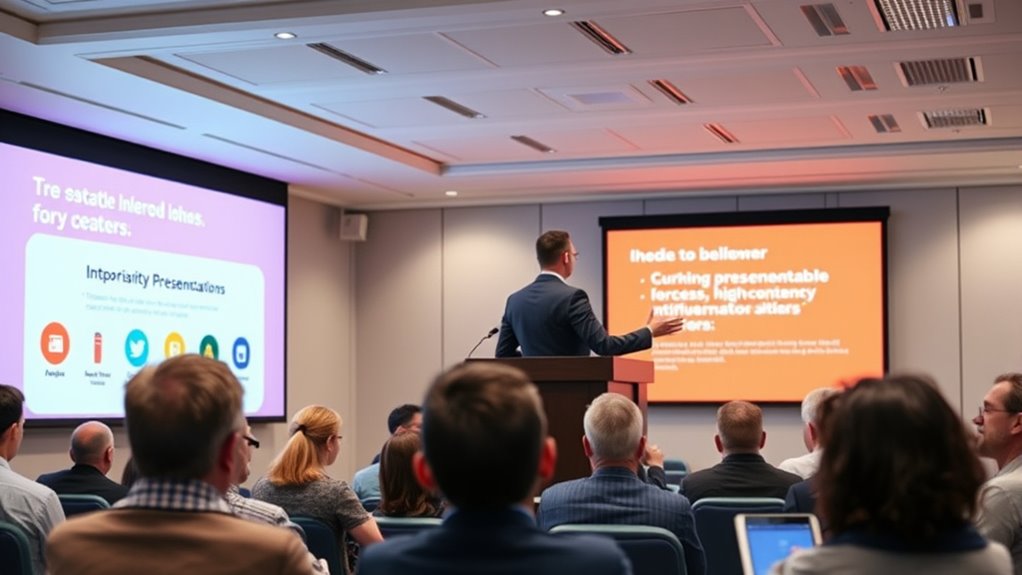
To guarantee your presentation is accessible to everyone, you need to practice clear and inclusive speaking techniques. Use verbal storytelling to engage your audience and make complex ideas easier to understand. Incorporate inclusive language to affirm all attendees feel respected and included. Focus on speaking slowly and clearly, emphasizing key points to enhance comprehension. Avoid jargon or ambiguous terms that could confuse your listeners. Here are some tips to improve your delivery:
Practice clear, inclusive speaking, tell relatable stories, and speak slowly to make your presentation accessible to all.
- Use simple, straightforward language and avoid assumptions about your audience’s background
- Incorporate verbal storytelling to create relatable, memorable narratives
- Be mindful of inclusive language, avoiding stereotypes or biased terminology
Frequently Asked Questions
How Can I Ensure My Presentation Is Accessible on Mobile Devices?
To guarantee your presentation is accessible on mobile devices, focus on mobile responsiveness and touch-friendly design. Use large, easily clickable buttons and avoid small text or complex layouts that can be hard to navigate on a smaller screen. Test your presentation on various devices to check for readability and functionality. Keep content simple and clear, ensuring your audience can easily engage with your message regardless of their device.
What Are Some Tips for Engaging Audiences With Diverse Learning Needs?
You can engage audiences with diverse learning needs by using inclusive language that respects all backgrounds and abilities. Incorporate visual storytelling to make your message clearer and more memorable. Keep your content simple, clear, and adaptable, so everyone can follow along. Use varied visuals and interactive elements to cater to different learning styles. By doing so, you create an inclusive environment that encourages participation and keeps your audience engaged.
How Do I Test My Slides for Accessibility Before Presenting?
Ever wonder if your slides are truly accessible? You can test this by checking screen reader compatibility and performing color contrast testing manually. Use keyboard navigation to ensure all content is reachable and read aloud correctly. Review color contrast with online tools or browser extensions to confirm readability for color-blind users. These simple steps help guarantee your presentation is inclusive, making your message clear to everyone without needing extra software.
Can Accessibility Features Be Incorporated Into Existing Presentation Templates?
Yes, you can incorporate accessibility features into your existing presentation templates. Start by adjusting color contrast to guarantee text is easily readable for all viewers. Add descriptive alt text to images and graphics so everyone understands the content. These simple steps improve accessibility without needing extra software, making your presentations more inclusive and user-friendly for diverse audiences.
What Are Common Accessibility Mistakes to Avoid in Presentations?
When designing presentations, you should avoid common accessibility mistakes like poor color contrast and small font sizes. Make certain your text is easy to read by using high contrast colors and at least 18-point font. Don’t rely solely on color to convey information, as some viewers may have color vision deficiencies. By paying attention to these details, you make your presentation more inclusive and accessible to everyone.
Conclusion
Creating accessible presentations is like building a bridge—you make it easy for everyone to cross and connect. When you keep text clear, use high contrast, and simplify slides, you guarantee all your audience feels included. I once watched a speaker transform a cluttered slide into a clean, readable masterpiece, and suddenly everyone was engaged. Remember, accessibility isn’t just an add-on; it’s the foundation for truly effective communication that reaches everyone.