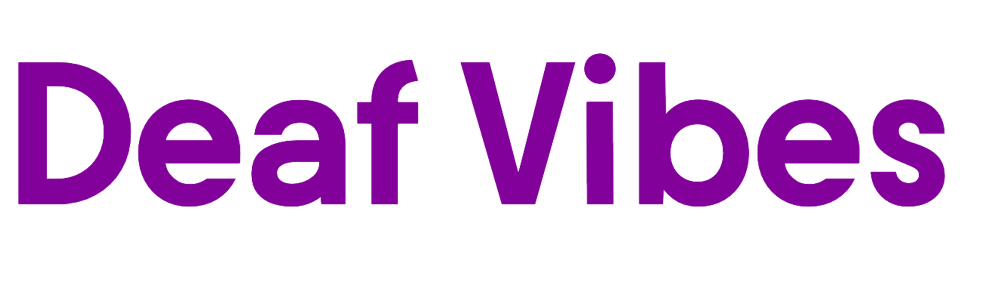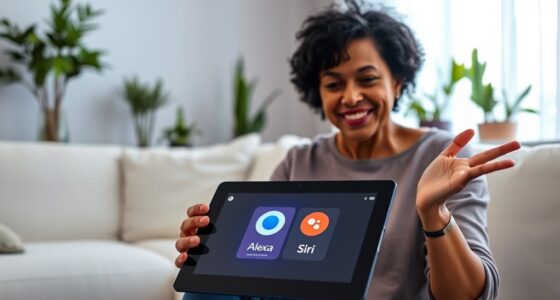To customize Alexa, Siri, and Google for deaf users, focus on visual cues, haptic alerts, and sign language features. You can enable personalized visual notifications, vibrations, and on-screen captions to stay connected. Gesture controls and sign language recognition also improve interaction. Adjust settings like text size and colors to boost visibility. Exploring these options helps make your device more accessible—keep going to discover more ways to fine-tune your voice assistant for better inclusivity.
Key Takeaways
- Customize visual alerts like flashing lights and on-screen notifications to ensure deaf users receive important information.
- Enable gesture controls for silent device activation and management, reducing reliance on voice or auditory cues.
- Use real-time speech-to-text captions and adjustable display settings for clearer communication and easier readability.
- Incorporate sign language recognition features to facilitate natural, inclusive interactions with voice assistants.
- Personalize vibration and visual signals for notifications, enhancing accessibility and ensuring critical alerts are noticed.
Understanding the Unique Needs of Deaf Users
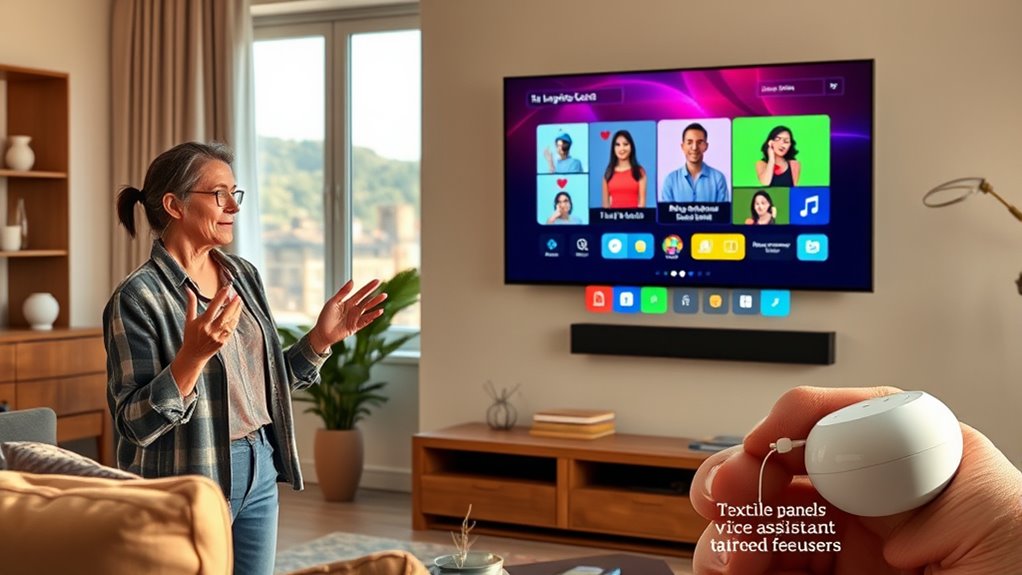
To effectively serve deaf users, it’s vital to understand their unique needs. Traditional voice assistants rely heavily on auditory cues and speech recognition, which may not be accessible to everyone. Deaf users often miss spoken instructions or notifications, so you need to consider alternative ways to communicate. Visual alerts, text displays, and vibrational feedback become essential tools for bridging this gap. Recognizing that speech recognition isn’t always effective for deaf users helps you focus on customizing interfaces to prioritize visual and tactile signals. By understanding these needs, you can design voice assistants that are inclusive and responsive, ensuring that deaf users can interact seamlessly and receive information effectively without relying solely on sound. Additionally, considering the contrast ratio of visual elements can improve visibility and comprehension for users with varying perception abilities.
Visual and Haptic Feedback Customizations

Since deaf users cannot rely on auditory cues, customizing visual and haptic feedback is crucial for effective communication. You can enhance your interaction with voice assistants through features like gesture recognition and tactile interfaces. These allow you to receive notifications more intuitively.
Here are three ways to customize your experience:
- Use gesture recognition to activate commands silently, avoiding the need for voice or visual cues.
- Opt for tactile interfaces that provide vibrations or haptic feedback, confirming actions like device pairing or alerts.
- Customize visual cues, such as flashing lights or on-screen prompts, to signal notifications or responses from your voice assistant.
These adjustments ensure you stay connected and informed without missing critical information.
Enhancing Accessibility With Custom Alerts
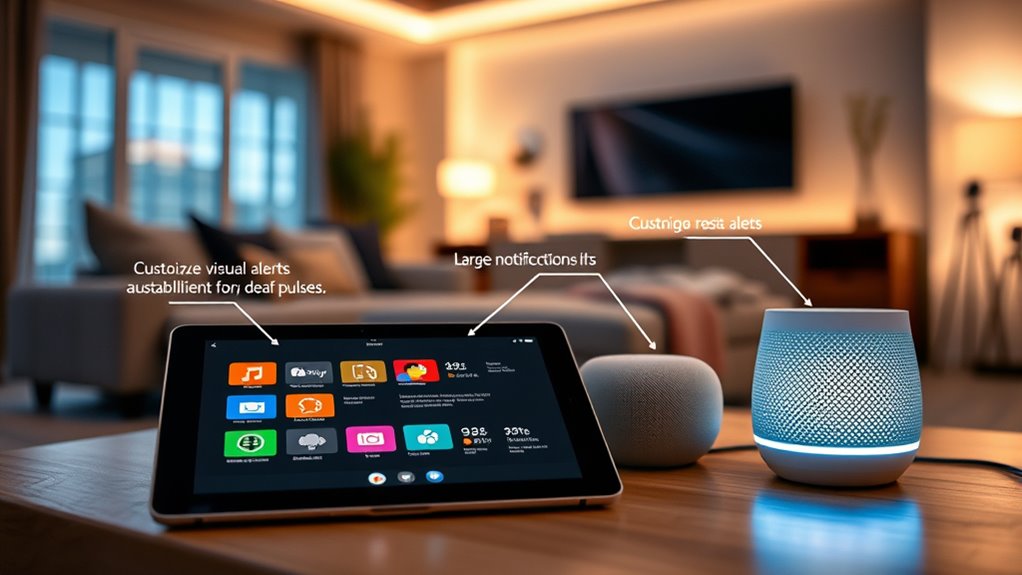
Custom alerts can make your interactions with voice assistants more noticeable and reliable. You can personalize visual signals or use vibrations to guarantee you never miss important notifications. These options help tailor the experience to your specific needs and preferences. Incorporating adjustable settings allows for greater control over how alerts are delivered, ensuring optimal accessibility and convenience.
Visual Alert Customization
While standard visual alerts provide basic notification, customizing these alerts can substantially improve accessibility for the deaf. You can tailor visual signals to suit your needs, making alerts more noticeable and effective. Consider these options:
- Use flashing lights or color-coded notifications linked to specific alerts, so you instantly recognize the type of notification.
- Implement gesture controls to activate visual cues, enhancing quick recognition without relying on auditory cues.
- Customize visual alerts to sync with auditory cues or other alerts, creating a multi-sensory experience that ensures you don’t miss important notifications.
- Incorporate visual alert customization features available in many voice assistants to further enhance accessibility and ensure alerts are tailored to individual preferences.
These adjustments make your voice assistant more responsive and personalized, ensuring you stay informed through visual cues tailored to your preferences.
Vibrational Notifications Integration
Integrating vibrational notifications into voice assistants offers a powerful way to enhance accessibility for the deaf. By using haptic feedback and vibration alerts, you can receive important alerts without relying on sound or visuals. You can customize your device to deliver vibration alerts for notifications, reminders, or alarms, ensuring you don’t miss critical information. Many voice assistants allow you to set different vibration patterns for various alerts, making it easier to distinguish between them. This customization helps create a more inclusive environment, especially in noisy or quiet settings where auditory cues might be ineffective. With vibrational notifications, you gain a discreet, reliable way to stay connected and informed, improving your overall accessibility experience with voice assistants. Understanding Gold IRA Rollovers can also inspire innovative approaches to safeguarding and diversifying your assets, which benefits long-term financial security.
Integrating Sign Language Recognition Technologies
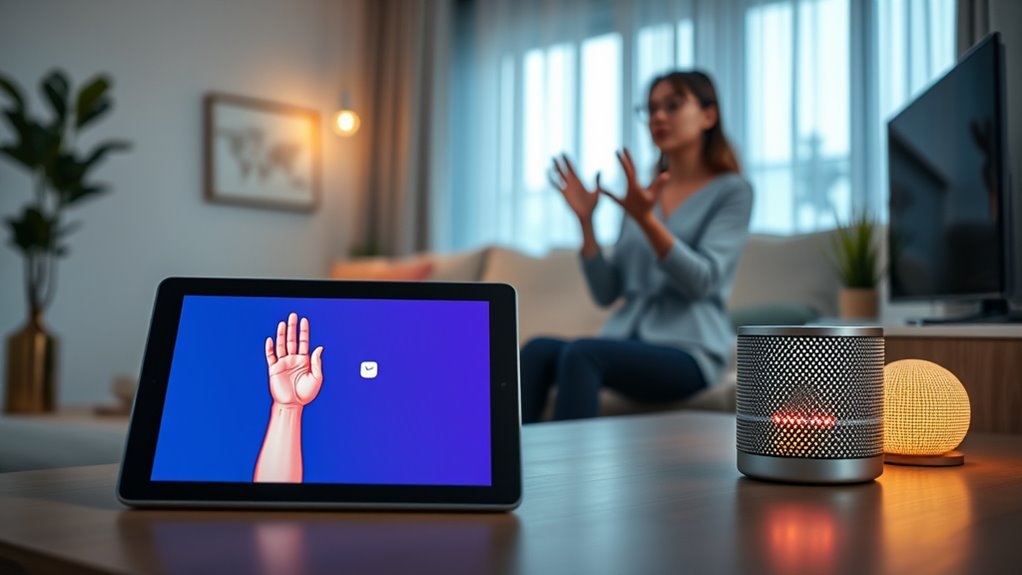
Advancements in sign language recognition technologies are transforming how voice assistants serve the deaf community. By integrating sign language recognition and gesture control, you can interact more naturally with devices. Here are three ways this integration enhances your experience:
- Real-time translation: Sign language gestures are instantly converted into spoken or written responses, facilitating seamless communication.
- Hands-free control: Gesture control enables you to operate devices without physical contact, perfect for accessibility.
- Personalized learning: Technologies adapt to your signing style, improving accuracy over time.
- Vetted Mother Baby Kids products ensure that these technologies are safe and suitable for users of all ages.
These innovations make voice assistants more inclusive, allowing you to communicate effortlessly. As sign language recognition continues to improve, your interactions become more intuitive, bridging communication gaps with ease.
Personalized Display and Captioning Features
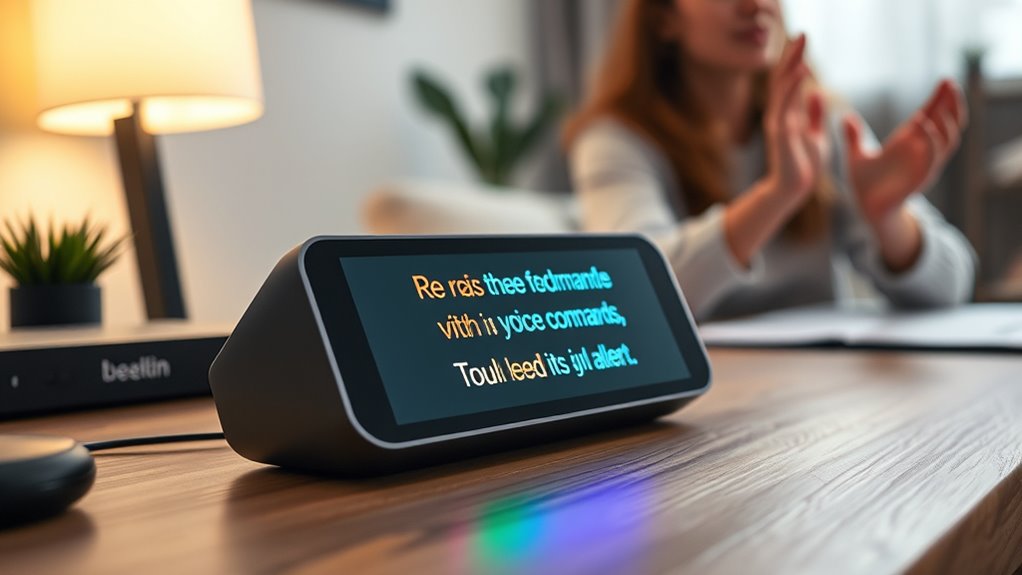
Personalized display and captioning features allow you to customize how information appears on your device, making communication clearer and more accessible. You can enable real-time speech-to-text captions, improving speech to text accuracy during conversations. Gesture recognition can also be integrated, allowing you to control captions with simple hand movements. These features guarantee you receive timely, accurate visual information, tailored to your needs. Adjusting text size, color, and positioning helps minimize distractions and enhances readability. These features can be especially beneficial for individuals with hearing impairments, ensuring they stay engaged and informed during interactions. Here’s a visual overview:
| Feature | Benefit |
|---|---|
| Speech to Text Accuracy | Clear, precise captions during communication |
| Gesture Recognition | Hands-free control of display features |
| Text Customization | Adjust size and color for visibility |
| Real-time Captioning | Immediate visual support for conversations |
Adjusting Voice Assistant Settings for Deaf Users
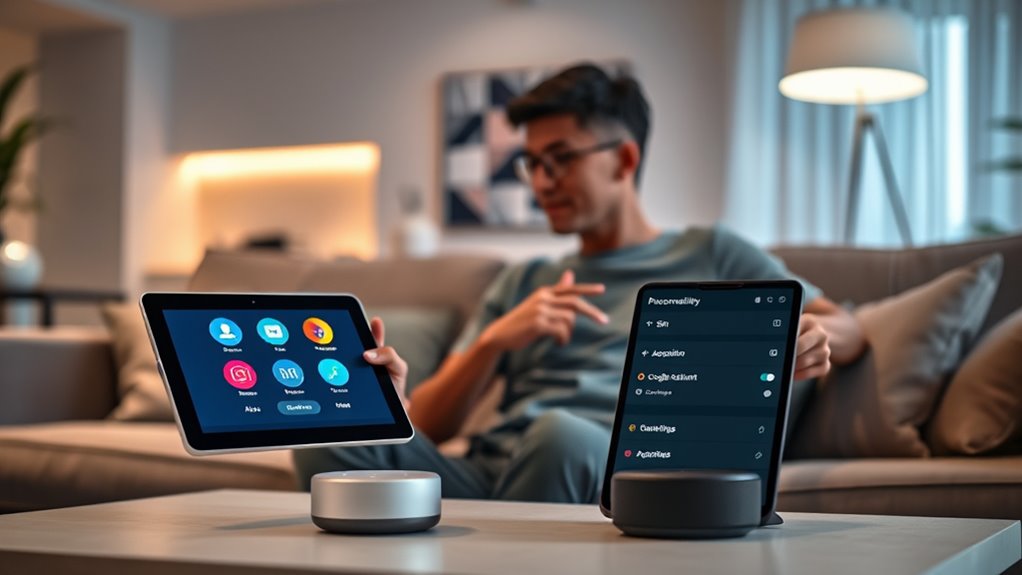
To make your voice assistant more accessible, adjusting its settings is essential. You can tailor how it responds to better suit your needs. Here are three ways to improve your experience:
- Enable gesture controls to allow visual signals or touch-based commands, providing an alternative to voice prompts.
- Customize voice commands so your assistant recognizes your unique way of speaking or specific gestures.
- Adjust notification settings for visual alerts or captions, ensuring you catch important information at a glance.
- Incorporate accessible features to further enhance usability for deaf users, such as captioning and visual cues.
Developing Third-Party Apps and Skills

Creating third-party apps and skills offers a great way to enhance accessibility for deaf users. You should focus on designing inclusive features that accommodate different communication needs. By integrating accessibility options, you can make these tools more effective and user-friendly. Incorporating principles of ethical hacking can also help identify potential vulnerabilities and ensure the security of these applications.
Designing Inclusive Skills
How can developers guarantee third-party voice skills are truly inclusive for deaf users? By focusing on key design elements, you can assure accessibility. Consider these:
- Incorporate gesture controls to enable intuitive, touch-based interactions that complement speech commands.
- Prioritize high speech to text accuracy, reducing errors so deaf users can confidently rely on the app’s responses.
- Design visual indicators and on-screen prompts that clearly communicate the skill’s status or required actions.
- Incorporate variety in communication methods to accommodate different needs and preferences, ensuring a more inclusive experience.
These strategies help bridge communication gaps and create a seamless experience. By integrating gesture controls and optimizing speech to text accuracy, you make the skills more accessible. Remember, inclusive design isn’t just about features; it’s about understanding diverse needs and ensuring your skills empower all users.
Integrating Accessibility Features
Integrating accessibility features into third-party apps and skills is vital for guaranteeing that deaf users can fully benefit from voice assistant technology. You can enhance this by incorporating gesture controls, allowing users to operate apps through simple hand movements or visual cues. Improving speech to text accuracy is also essential; accurate transcription ensures that deaf users can rely on the voice assistant’s responses and commands without confusion. When developing these skills, focus on optimizing gesture controls for different environments and lighting conditions, and regularly test speech to text performance to minimize errors. By prioritizing these features, you empower deaf users to navigate voice assistant technology more seamlessly, making it more inclusive and effective for their communication needs. Incorporating recognition of recurring numbers can also help in providing personalized and context-aware responses, further improving user experience.
Promoting Inclusive Design in Voice Technology

Promoting inclusive design in voice technology is essential to ensuring that deaf users can fully benefit from voice assistants. By focusing on voice command adaptation and user interface simplification, you make these tools more accessible. Here are three ways to achieve this:
Inclusive voice tech ensures deaf users benefit through visual cues, simplified interfaces, and customizable alerts.
- Incorporate visual cues and real-time captioning to support voice command adaptation, so users can verify commands visually.
- Simplify user interfaces to reduce clutter and provide clear navigation, making it easier for deaf users to interact comfortably.
- Design customizable alerts, like vibrations or visual signals, that complement voice responses and enhance overall accessibility.
Frequently Asked Questions
How Do Voice Assistants Detect and Respond to Sign Language Gestures?
You might wonder how voice assistants detect and respond to sign language gestures. They use gesture recognition technology combined with advanced sign language algorithms to interpret your hand movements. When you perform gestures, sensors and cameras capture the motion, and the algorithms analyze the data in real-time. This process allows the assistant to understand your signs and respond appropriately, making communication smoother and more accessible for users who rely on sign language.
Can Voice Assistants Be Customized for Various Hearing Impairments Beyond Deafness?
Did you know over 15% of the world’s population experiences some form of hearing loss? You can customize voice assistants to support various hearing impairments by integrating auditory training and advanced speech recognition. These tools help you improve communication, making interactions more accessible. You can adjust settings to better understand speech nuances or use visual cues, ensuring your device meets your specific needs beyond deafness.
What Privacy Concerns Arise With Visual and Haptic Feedback Features?
When using visual and haptic feedback features, you should be aware of privacy concerns like data collection and user profiling. These features often track your interactions, preferences, and device usage, which can be stored and analyzed without your explicit consent. This raises risks of sensitive information being exposed or misused. To protect your privacy, review device settings regularly and limit data sharing whenever possible.
Are There Specific Hardware Requirements for Enhanced Accessibility Features?
You need to verify your device meets hardware compatibility and accessibility standards to support enhanced accessibility features. This might include specific hardware components like haptic feedback engines or visual displays. Check that your device’s hardware aligns with the recommended specifications for accessibility. Upgrading or choosing compatible devices helps you fully utilize features like visual cues or haptic feedback, ensuring a better experience tailored to your needs.
How Can Developers Ensure Voice Assistant Updates Maintain Inclusive Functionalities?
You should focus on ensuring that every software update prioritizes accessibility compliance. Regularly test updates with diverse user groups, including those with disabilities, to identify any issues. Incorporate feedback from users to improve functionalities and prevent regressions. By maintaining a clear accessibility standard throughout development, you guarantee your voice assistant remains inclusive after each update, providing consistent support for all users.
Conclusion
By customizing your voice assistant, you’re not just making technology accessible—you’re breaking down walls that once seemed impossible to breach. Imagine a world where deaf users experience true independence, where notifications and alerts become lifelines, and sign language recognition revolutionizes communication. Your efforts create a future so inclusive and vibrant that it’ll make the impossible seem effortless. Together, we’re not just adapting technology—we’re transforming lives into a symphony of limitless potential.