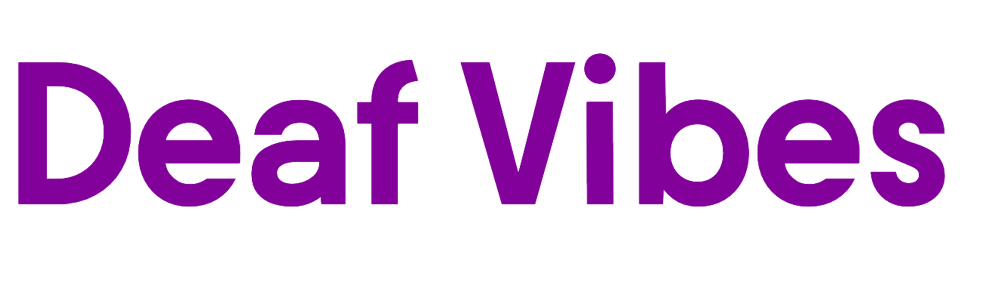Let’s discover the 7 simple steps to easily connect your hearing aids to an iPad.
The process may seem intricate at first glance, but fear not, we have simplified it for ease of implementation.
By following these steps, you'll be able to enhance your hearing experience and unlock the full potential of your iPad in conjunction with your hearing aids.
Understanding these steps can truly make a difference in how you interact with your devices.
Key Takeaways
- Check hearing aid compatibility and enable Bluetooth on iPad.
- Install designated hearing aid app and adjust settings for optimal performance.
- Troubleshoot connectivity issues promptly with Apple's support resources.
- Maintain devices, monitor battery, and seek professional advice for personalized adjustments.
Check Hearing Aid Compatibility on Ipad
To ensure seamless connectivity between your iPad and hearing aids, it's crucial to verify the MFi logo on the packaging for compatibility. MFi stands for Made For iPhone, and it indicates that the hearing aid is designed to work well with Apple devices like the iPad.
When checking for compatibility, make sure your iPad model is from iPhone 5 or later, as these are typically compatible with MFi hearing aids. To confirm compatibility, navigate to the settings on your iPad and look for specific information related to Bluetooth devices. This is where you can pair your MFi hearing aid with your iPad.
Enable Bluetooth on Your Ipad
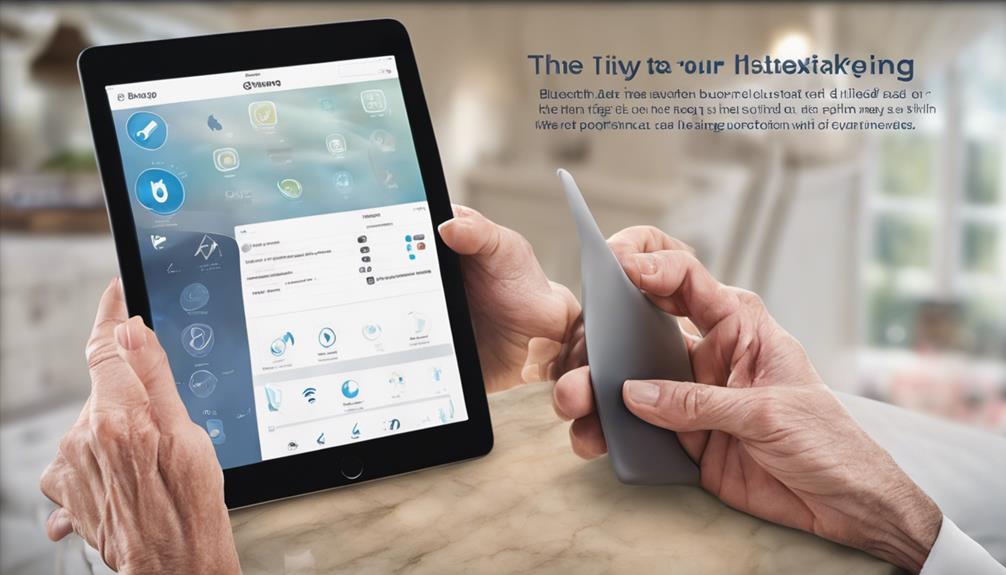
Let's ensure your iPad is ready to connect with your hearing aids by enabling Bluetooth in the settings.
Enabling Bluetooth allows the iPad to detect and establish a wireless connection with compatible hearing devices seamlessly.
Accessing the Bluetooth settings on your iPad is the crucial first step towards successfully pairing your hearing aids for optimal functionality.
Bluetooth Settings on Ipad
Enabling Bluetooth on your iPad involves navigating to the Settings menu and activating the Bluetooth feature. To do this, follow these steps:
- Tap on Settings and select Bluetooth.
- Toggle the switch to the right to turn Bluetooth on.
- Look for the Bluetooth icon in the top bar; it should turn blue when enabled.
Ensure your hearing devices are in pairing mode before proceeding. Once Bluetooth is enabled, your iPad is ready to search for and pair with your hearing aids. This sets the stage for seamless connectivity between your Apple device and hearing aids.
Pairing Process Explained
Prepare your iPad for seamless connectivity with your hearing aids by initiating the Bluetooth pairing process. To enable Bluetooth on your iPad, follow these steps:
| Steps to Enable Bluetooth on Your iPad |
|---|
| 1. Go to "Settings" on your iPad. |
| 2. Tap on "Bluetooth" in the settings menu. |
| 3. Toggle the Bluetooth switch to turn it on. |
| 4. Your iPad will begin scanning for nearby devices. |
| 5. Select your hearing aids from the list of available devices. |
Enabling Bluetooth on your iPad is crucial for the successful pairing of your hearing aids. Ensure both devices are in pairing mode for a smooth connection process.
Install Hearing Aid App on Ipad
To install the hearing aid app on your iPad, download the specific app from the App Store and ensure compatibility with your hearing aids for seamless integration. Here's a step-by-step guide to help you with the process:
- Download the App: Search for the designated hearing aid app on the App Store and tap the download button to install it on your iPad.
- Check Compatibility: Verify that the app is compatible with your hearing aids to guarantee a smooth pairing process and optimal functionality.
- Follow Setup Instructions: Once the app is downloaded, follow the on-screen instructions for setting up the app, granting necessary permissions, and configuring the settings for your specific hearing aid model.
Turn On Hearing Aids

Ensure that the hearing aids are powered on and in pairing mode before proceeding with the connection process. Checking the battery levels of your hearing aids is crucial to ensure they have enough power for the pairing process. Additionally, make sure your iPad's Bluetooth is turned on and set to discoverable mode so it can detect the hearing aids. Follow these steps to turn on your hearing aids and prepare them for pairing:
| Steps to Turn On Hearing Aids |
|---|
| 1. Check if the hearing aids are powered on. |
| 2. Ensure the hearing aids are in pairing mode. |
| 3. Verify the battery levels of the hearing aids. |
Once your hearing aids are on and in pairing mode, and your iPad's Bluetooth is active, you can proceed to connect the devices. Ensure that your hearing aids are visible in the list of available devices on your iPad, and follow the on-screen instructions to complete the pairing process successfully.
Connect Hearing Aids to Ipad

Initiate the connection between your hearing aids and iPad by ensuring that Bluetooth is activated in the iPad Settings. To pair your hearing aids successfully, follow these steps:
- Navigate to Settings on your iPad and select Accessibility. Then, tap on Hearing Devices to begin the pairing process.
- Follow the specific instructions provided by the manufacturer of your hearing aids. These instructions are crucial for a seamless pairing experience.
- Verify the compatibility of your hearing aids with the iPad to ensure they can connect properly. This step is essential for the devices to communicate effectively.
Before proceeding, make sure to consult with your audiologist if you encounter any difficulties during the pairing process. Once the devices are connected, you can enjoy using your hearing aids with your iPad. Remember to wait for the connection to establish before utilizing them together.
Adjust Hearing Aid Settings on Ipad
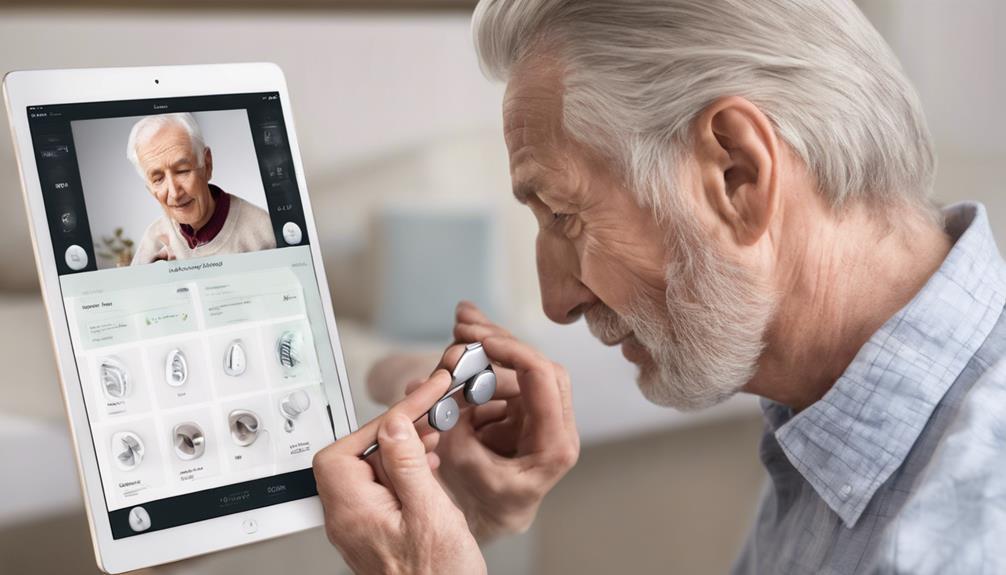
In the Accessibility menu of your iPad, navigate to Hearing Devices settings to adjust various features related to your hearing aids. You can fine-tune settings such as microphone volume, audio routing, and enable the Live Listen feature for an enhanced listening experience. Additionally, by adding Hearing Devices to your Control Center, you can conveniently access these settings with just a few taps. Enabling Control on the Lock Screen allows for quick adjustments even when your iPad is locked.
| Settings | Description | How to Adjust |
|---|---|---|
| Microphone Volume | Control the sensitivity of the microphone | Slide the volume adjuster |
| Audio Routing | Choose where the audio is routed | Select the desired output |
| Live Listen Feature | Activate Live Listen to focus on specific sounds | Toggle the feature on/off |
| Battery Status | Monitor the battery level of your hearing aids | Check the battery status |
Ensure Seamless Audio Streaming
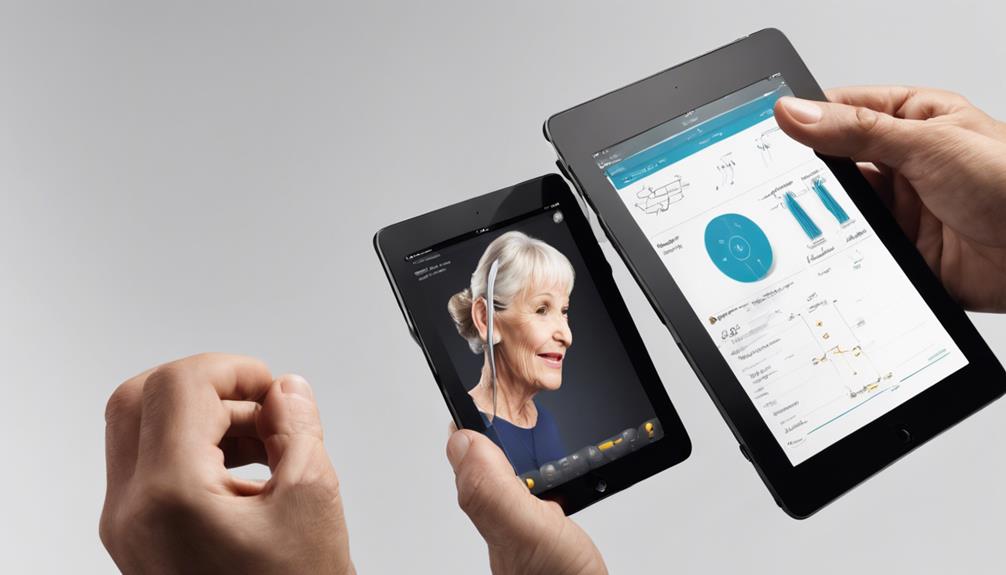
To ensure seamless audio streaming between our iPad and hearing aids, we'll address common troubleshooting issues and provide helpful wireless connection tips. By following these guidelines, we can optimize the audio quality and maintain a stable connection for an enhanced listening experience.
Let's explore ways to troubleshoot any streaming issues and improve the overall audio connectivity between our devices.
Audio Streaming Troubleshooting
To troubleshoot audio streaming issues and ensure seamless connectivity, carefully verify the proper pairing of both hearing aids with the iPad. Here are essential steps to address audio streaming problems:
- Check for Interference: Ensure there are no obstructions or sources of interference that could disrupt the Bluetooth connection.
- Verify Bluetooth Connection: Confirm that the iPad's Bluetooth is activated and correctly linked to both hearing aids.
- Adjust Volume Settings: Fine-tune the volume levels on the iPad and the hearing aids for the best audio streaming experience.
Wireless Connection Tips
For a seamless audio streaming experience with your iPad, mastering wireless connection tips is crucial to ensure optimal performance with your hearing aids.
Start by ensuring that Bluetooth is activated in your iPad settings and checking the compatibility of your hearing aids with the iPad for smooth pairing.
Follow the Made for iPhone (MFi) protocols to establish a reliable connection between your hearing aid devices and the iPad.
Verify that the pairing is correctly set up under MFi Hearing Devices in the Accessibility settings.
In case of any connectivity issues, utilize Apple's support resources to troubleshoot effectively.
Frequently Asked Questions
How Do I Pair My Hearing Aids to My Ipad?
When pairing hearing aids with an iPad, we need to ensure Bluetooth is activated on the iPad. Access the Hearing Devices menu in Accessibility settings and follow the manufacturer's pairing instructions.
Wait for the successful completion of the pairing process before using the devices. Verify compatibility between the hearing aids and iPad to ensure a smooth connection. This ensures optimal performance and functionality when using hearing aids with an iPad.
How Do I Put My Hearing Aids in Pairing Mode?
When putting our hearing aids in pairing mode, we close the battery doors on regular aids or place rechargeable ones in the charger. Look for pairing messages like 'R' and 'L' on the aids to show they're ready for connection. If they're not visible, reboot the aids.
Follow specific instructions for each model to activate pairing mode. After that, tap 'Pair' twice on the iPad when prompted for successful pairing.
Why Won't My Hearing Aids Connect to Bluetooth?
We might be experiencing difficulty with Bluetooth connectivity due to issues like incompatible devices, improper pairing mode settings, or signal interferences.
To troubleshoot, we should:
- Ensure Bluetooth is on
- Check compatibility
- Verify pairing mode
- Address any signal disturbances
If problems persist, consulting the manufacturer's instructions or seeking professional help might be necessary to resolve the connection issues effectively.
How Do I Pair My Signia Hearing Aids to My Ipad?
When pairing Signia hearing aids with an iPad, first ensure Bluetooth is enabled on both devices. Access the iPad's Settings, then navigate to Accessibility and select Hearing Devices. Follow the on-screen instructions to complete the pairing process.
Once connected, you can control and adjust settings for the Signia hearing aids directly from your iPad. This seamless integration enhances your hearing experience and allows for convenient adjustments on the go.
Conclusion
Just as a symphony conductor brings harmony to music, pairing hearing aids with an iPad orchestrates a seamless audio experience.
The process is like a delicate dance between technology and accessibility, creating a symphony of sound for those with hearing impairments.
By following these 7 easy steps, you can unlock a world of clear communication and immersive audio, all at your fingertips.
Embrace the power of technology to enhance your hearing journey.